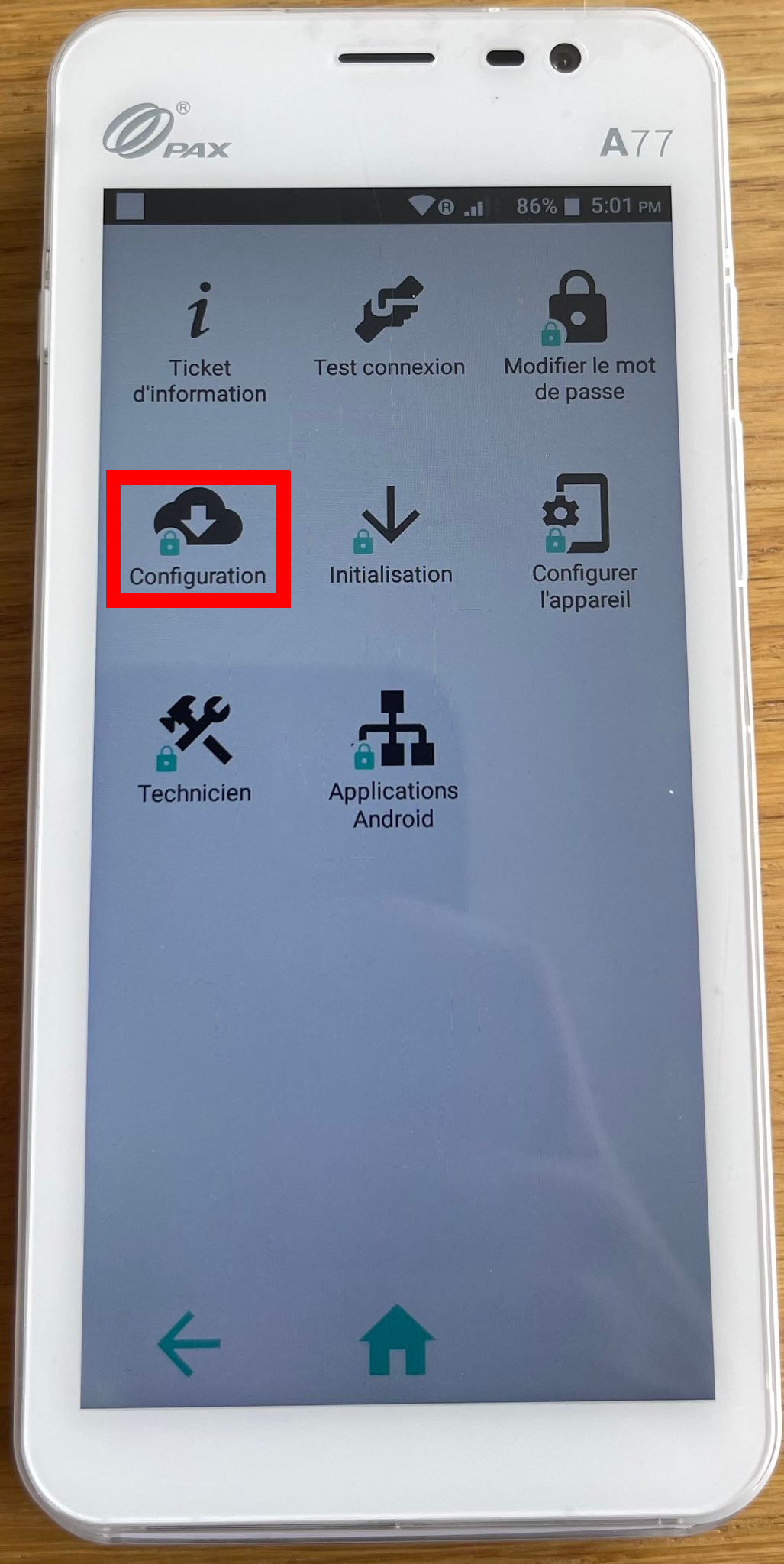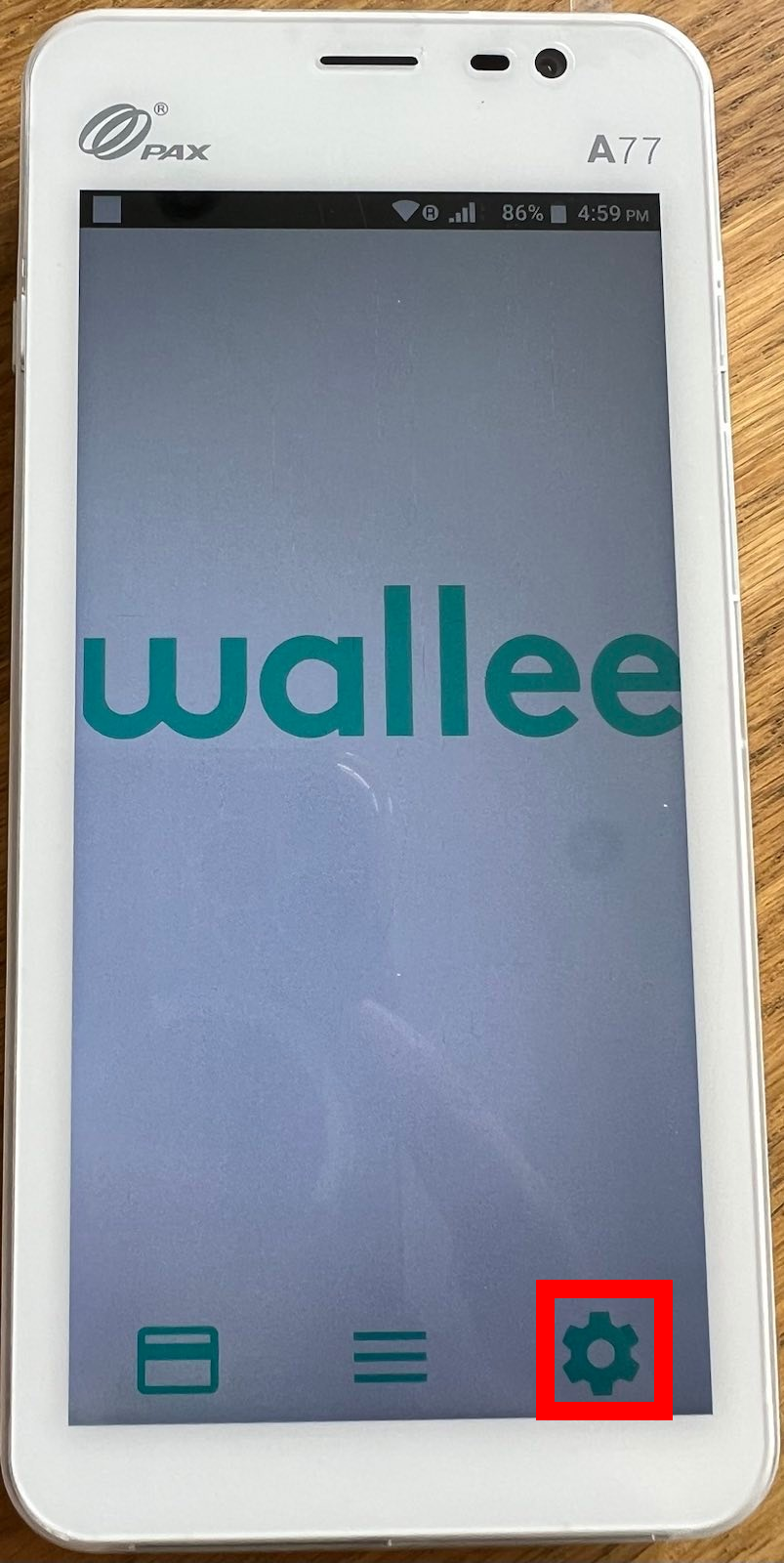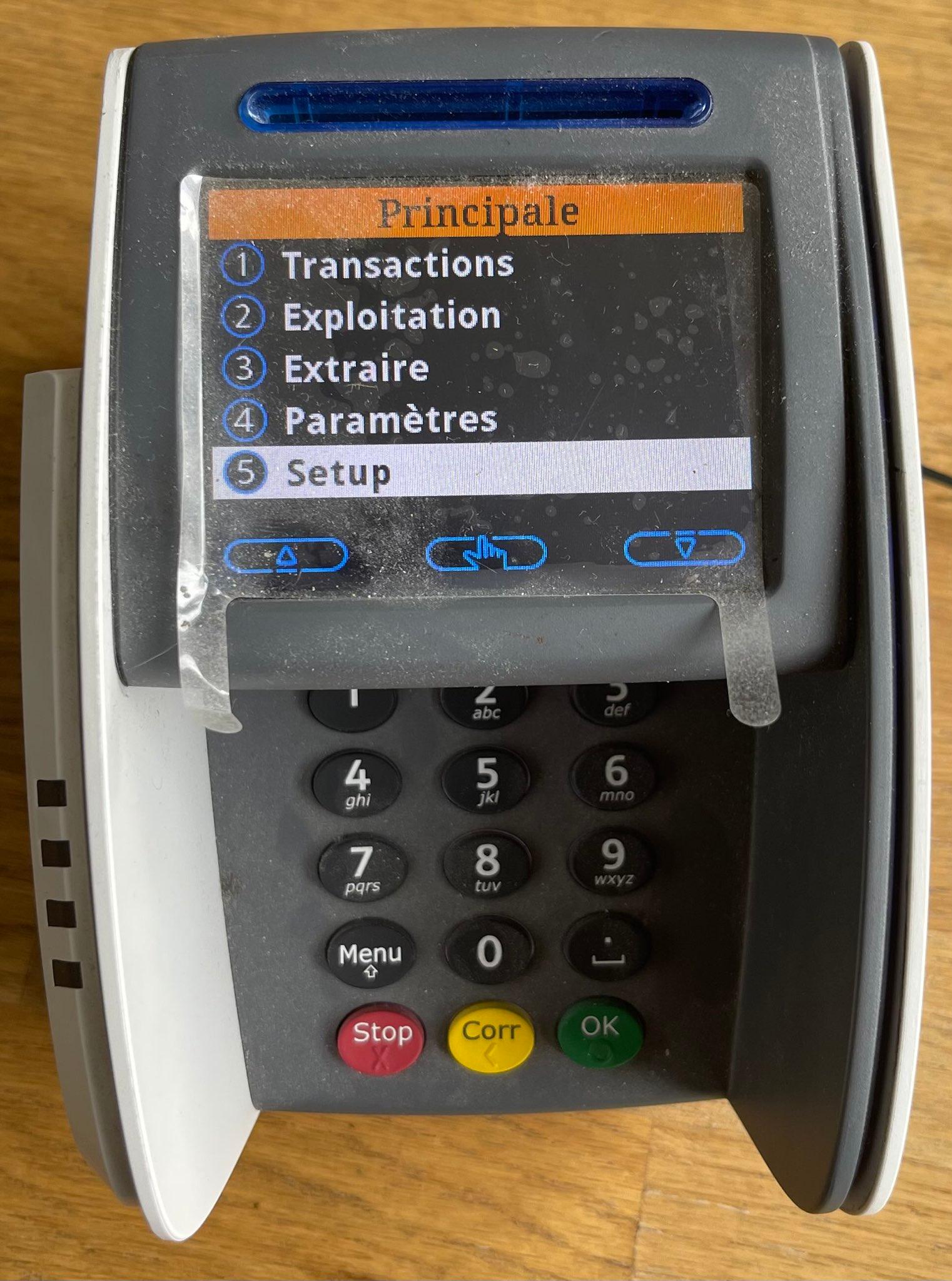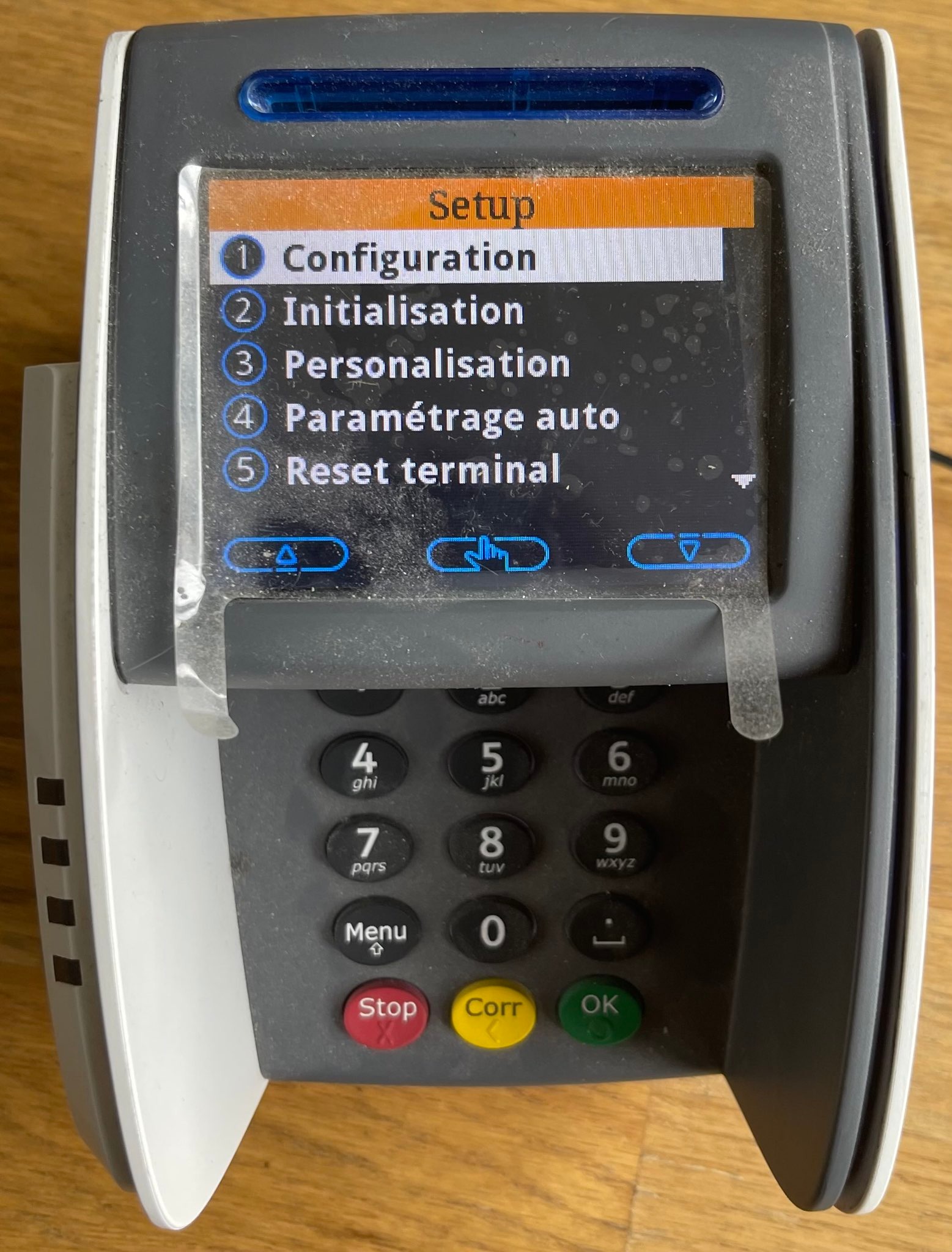Wallee
Configuration procedure :
- Turn on the Wallee payment terminal.
- Press the gear or settings button
- Select “Configuration” from the menu.
- Enter the Configuration Password (default: 2005).
- The terminal will query the Wallee server to obtain its configuration information (header, language, accepted cards, etc. ….)
This should update the configuration of your Wallee payment terminal.
Sumup
Configuration procedure :
- Open the SumUp application on your smartphone or tablet.
- Click on “Terminals” at the bottom of the screen.
- Select the terminal to be configured.
- Click on “Configure”.
- Change the desired settings (language, logo, header information, etc.).
- Click on “Save”.
Note that some configuration changes may require a software update of your payment terminal, which may take several minutes.
Move 5000
Upon receipt of your Move 5000 payment terminal, it is usually configured to issue tickets on your letterhead and set in the desired language. However, these changes are made on request by Payone.
If for any reason your POS terminal does not have the correct header information, or is in another language, you should call us to request the changes from Payone again, and once the changes are made, a configuration should be initiated.
Configuration procedure :
Enter the menu using the “.” button and then enter the following keys:
6.main
5.setup
1.Configuration
Password : 1111
The tpe will then display “configuration in progress” and should give you a ticket on which will be noted: “configuration completed”.
If it displays “configuration failed” you must first do a Reeboot (Tpe on the base, yellow button + “.”) and then start the configuration procedure again.
Yomani
Configuration procedure :
- Press the “Menu” button on the payment terminal;
- Select the “Configuration” option from the main menu;
- Enter the configuration password (default: 1111);
- Follow the on-screen instructions to change the header information or language of your payment terminal.