If your website uses the Open Source CMS WordPress, we provide you with a plugin that will allow you tohave a strong integration without having to implement our API which will save you precious time. You will also benefit from the possibility of importing the event files directly into WordPress, which will also allowuse the search functions provided by the CMSandavoid reimplementing an importer from your programming database or to re-enter your event records.
Installation
You can install our plugin 1 directly from the WordPress plugin manager by searching for “Ticketack”; once installed, you still need to activate it from the plugin manager.
Then go to the permalinks management and simply click on “Save” to save the new permalinks provided by the plugin.
Updates
Before upgrading the plugin or theme, checkz that you have done well a backup of your installation complete of WordPress having read the changelog provided so that any regressionincompatible change or installation of features unintended be avoided.
Take particular note of beware of theme updates that can erase your layout customizations.
Configuration
The Ticketack plugin must be configured to communicate with your ticketing service.
To do this, go to the Settings > Ticketack (Tab API)from your WordPress administration space and fill in the following fields with the information provided by Net Oxygen:
- URL of the engine
- eshop URL
- API Key
Activate payment methods
The Ticketack plugin offers two reservation modes in the settings -> ticketack -> checkout:
- Authorize reservations (reservation without online payment).
- Authorize purchases (purchase with online payment).
Creation of sample pages
In order to display the contents of the online shop directly on your WordPress site, it is necessary to create sample pages (from the basic functionality “Pages” of WordPress) that will collect a specific shortcode.
Depending on your use case, we invite you to create the following pages:
- Program (use the shortcode [tkt_program][/tkt_program])
- Shopping cart (use the shortcode )
- Subscription sales (use the shortcode [tkt_buy_pass][/tkt_buy_pass])
- Sale of items (use the shortcode [tkt_shop][/tkt_shop])
- Item purchase validation (use the shortcode [tkt_checkout][/tkt_checkout])
- Login with an account and/or a ticket (use the shortcode [tkt_user_login][/tkt_user_login] and/or [tkt_ticket_connect][/tkt_ticket_connect])
- View a ticket and its reservations (use the shortcode [tkt_ticket_view][/tkt_ticket_view])
Fill in the general pages
Once the sample pages are created, you can indicate them to the plugin from theSettings > Ticketack> Pages.
Import of events from Ticketack
In order to have content to display, you must first “Import from Ticketack” the Events:
Importing items from Ticketack
To have of articles to display in the sale of articles, you must first “Import from Ticketack” the Articles :
Available shortcodes
The plugin allows you to use theshortcodes following in your pages:
Viewing the basket
[tkt_cart][/tkt_cart]
Display of the basket icon
[tkt_cart_icon][/tkt_cart_icon]
Displaying an event
[tkt_event][/tkt_event]
Display of the VOD Pantaflix
[tkt_pantaflix_player id=”12345678-1234-1234-1234-123456789012″ pantaflix_id_prefix=”pantaflix_id_prod”]
Attributes :
id=’screening_id’
pantaflix_id_prefix=’pantaflix_id_prod’ (by default)
Display of the form for placing reservations in the basket
[tkt_booking_form layout=”form” theme=”dark” ids=”12345678-1234-1234-1234-123456789012″][/tkt_booking _ form ]
Attributes :
|
Attributes |
Possibles values |
Value by default |
Description |
|
layout |
form|screenings_list |
form |
Display mode |
|
theme |
dark|light |
light |
Theme |
|
ids |
ID_place1,…2,…3,… |
List of session ids |
Display of a part of the program
[tkt_program layout=”events” order=”chrono” xsection_ids=”18_noday”][/tkt_program]
Description of the attributs :
|
Attribute |
Possible values |
Default value |
Description |
|
layout |
screenings | events |
screenings |
Offers the possibility to display sessions or movies2 |
|
template |
list | grid | gallery |
list |
Defines the display type (see: choice of template) |
|
item_width |
12/nb_colonne_par_item |
12 |
Defines the number of columns per item3 |
|
order |
chrono / alpha |
chrono if layout=screenings alpha if layout=events |
Defines the sorting by chronological or alphabetical order |
|
section_ids |
ID_section1,…2,…3,…. |
Useful if you want to select a particular section |
|
|
xsection_ids |
ID_section1,…2,…3,… |
Useful if you want to exclude a particular section |
|
|
day |
2020-12-1 |
Defines the date of the events or screenings to be displayed |
|
|
tags |
Tag1,..2,..3 |
Filter events by tag |
|
|
screening_section_ids |
ID_sreenings1,..2,…3,… |
Filter the section of sessions to be displayed |
|
|
top_filter |
Screenings | events |
Set the filter between movies or session |
|
|
places |
ID_salle1,..2 ,..3,… |
Displays the events according to the rooms |
|
|
filter_fields |
Label | value |… |
Filter on events according to a filter table |
Examples of templates :
– list : display in a list with an image and a description following as below.

– grid : display of the event or screening with an image and text below, the number of columns is defined by the item_width attribute described below.
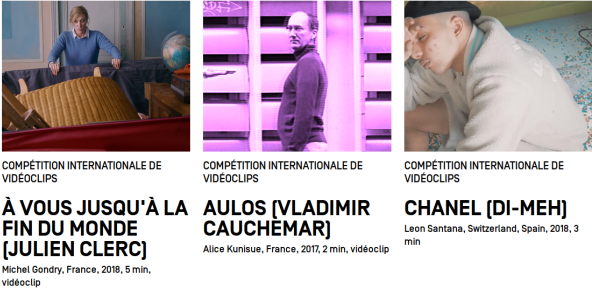
– gallery : display only images.
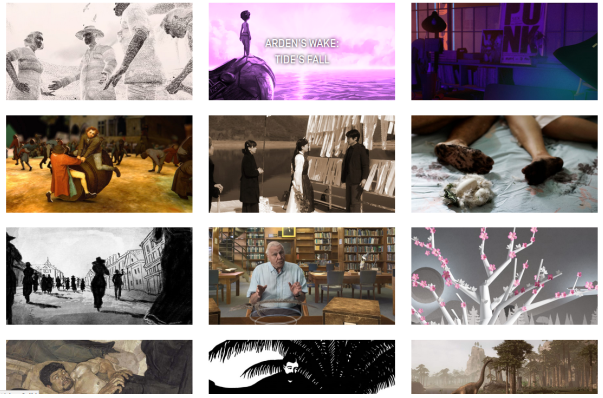
9.8.6 Posting the next session
[tkt_next_screening output=”title” with_link=”1” places=”12345678-1234-1234-1234-123456789012″][/tkt_next_screening]
Attributes :
|
Attributes |
Possibles values |
Value by default |
Description |
|
output |
title|date|time|datetime|venue|poster|url |
Display the selected field |
|
|
with_link |
0 | 1 |
1 |
Display with link |
|
places |
ID_place1,…2,…3,… |
Display of sessions by room |
9.8.7.Filters
Filter per day :
[tkt_days_filter][/tkt_days_filter ]
This shortcode displays a filter bar by day and allows to filter the sessions by their date of
start.
Attribute description :
|
Attribute |
Possible values |
Default value |
Description |
|
min_start_at |
aaaa-mm-jj |
Today’s date |
First day of the filter bar |
|
max_start_at |
aaaa-mm-jj |
Today’s date |
Last day of the filter bar |
|
nb_days |
Number_of_days |
Number of days in the filter bar 4 |
Filter lines :
[tkt_filter_rows row-hall=”Salle 1|Salle 2|Salle 3″ row-next-days=”7″][/tkt_filter_rows]
Attribute Description:
|
Attribute |
Possible values |
Default value |
Description |
|
row-hall |
Salle1 | Salle 2| Salle 3| … |
Allows you to create a filter line on the rooms |
|
|
row-next-days |
7 |
Allows you to create a filter line for the next X days |
Purchase of subscriptions
[tkt_buy_pass][/tkt_buy_pass ]
Attribute description :
|
Attribute |
Possible values |
Default value |
Description |
|
types |
ID_type1,…2,…3,… |
Choose the type(s) of subscription to display |
Login form with a TicketID
[tkt_ticket_connect][/tkt_ticket_connect]
This shortcode does not require any attribute
Authentication form with a user
[tkt_user_login][/tkt_user _ login]
This shortcode does not require any attribute
Validation of the order
[tkt_checkout][/tkt_checkout]
|
Attribute |
Possible values |
Default value |
Description |
|
Fields |
Firstname, lastname,email,adress,… |
Defines the fields to be filled in by the user when purchasing an item. |
Store display
[tkt_shop][/tkt_shop]
Attribute Description:
|
Attributs |
Possible values |
Default value |
Description |
|
template |
list | grid | gallery |
list |
Defines the display type (see: choice of template) |
|
category_ids |
ID_category1,…2,…3 ,… |
Defines the category(ies) of items to be displayed |
|
|
item_width |
12/nb_colonnes |
12 |
Set the display size of the items |
|
hide_sorters |
0 | 1 |
1 |
Displays the possible sorting |
|
only_in_stock |
0 | 1 |
1 |
Choose to display available or unavailable items |
|
nb |
nb_tot_article_affiché |
-1 (displays all items) |
Selects the total number of items to display |
|
exclude |
ID_article1,..2,..3,… |
Exclude items based on their ID |
|
|
spell |
alpha | rev-alpha | incr_price | decr-price | random |
Allows you to sort items |
|
|
show |
0 | 1 |
0 |
Create a pagination |
|
tkt_page |
numéro_de_page |
1 |
Defines the page number to be displayed |
|
nb_by_page |
nb_article_par_page |
9 |
Defines the number of items per page |
Render and style customization
If the rendering (visual, information displayed, etc.) ofshortcodes provided does not suit you, you have the option to override them in your own theme.
Style sheet (style.css)
In order to modify the appearance of your site to your liking go to : appearance → Customization → CSS additional. Here you can write the style you want to modify in CSS format.
Shortcode rendering overhead
The original Ticketack plugin templates can be found inwp-content/plugins/ticketack/app/templates/. Each folder in this directory manages the display of a shortcode.
To overload the style of a part of your site generated byone of the shortcodes previously described, you need create a folder in the root of your theme ticketack as well as a templat e filewithin the latter.
You can then overlay the display with a shortcode by copying the corresponding folder from wp-content/plugins/ticketack/app/templates/ to wp-content/themes/[votre_theme]/ticketack/templates/ , and then modifying the template files ..
Here is an exhaustive list of files that you can overload :
- article : Modifies the view of an article.
- booking : Modifies the reservation view.
- buy_article : Modifies the purchase view of an item.
- buy_pass : Modifies the subscription purchase view.
- cart : Modifies the basket view.
- checkout : Modifies the order validation view
- event : Changes the view of a movie.
- filter : Modifies the filter view.
- next_screenings : Changes the view of the next sessions.
- people : Modifies the view
- program : Modifies the view of the program
- shop : Modifies the shop view.
Important : warning when updating your theme
It is strongly advised to work on a child theme in order not to lose your modifications style when updating the theme.
A child theme is a theme based on your parent theme. It takes over all its features without ever modifying it. This way you can make changes to your child theme and if you update the parent, you won’t lose them!
Any file placed in the child theme with the same name as in the parent theme will take over and overwrite the original file (exceptfunctions.php).
Use with a cache plugin
If you use a cache plugin such as Comet Cache and the image proxy function, the images from Ticketack are optimized for the browser and can be converted into WebP format, which is not supported by some browsers. It is therefore necessary to configure your cache plugin to generate a version of the pages for browsers that support this format and a version for those that do not.
Example configuration for Comet Cache Pro:
Create a Dynamic Version Salt For Comet Cache :
(strpos( $_SERVER[‘HTTP_ACCEPT’], ‘image/webp’ ) !== false ? ‘webp’ : ”)
2 The layout corresponds to the display of the program either by “events” or by “screenings” (events = films, screenings = sessions)
3 If the template is grid or gallery, then we specify the width of a column with item_width by dividing 12 by the number of columns we want.
4 If nb_days is provided and max_start_at is not provided, max_start_at will be calculated from min_start_at + nb_days.
