General principle of operation
-
-
Accreditations are created since Eventival
-
They follow a succession of states (waiting approval, approved, …)
-
After validation by the accreditation responsible and our teams, Ticketack imports and regularly updates (in principle every 15 minutes) the accreditations that have the Eventival status “Printed” or “Approved
-
Free accreditations and paid accreditations AND paid are directly activated and can [en option] cause the automatic sending of an e-mail allowing the reservations (cf. section Automatic e-mail sending)
-
Accreditations that have been paid for and not yet paid for are imported with the status of new, which does not allow you to reserve a session, but does allow you to collect payment on the spot. It is possible to send an automatic e-mail allowing the payment of the accreditation from the online ticketing system and then the reservation of the session. (cf. section Automatic e-mail sending)
-
- The accredited recovers his/her accreditation at the accreditation desk or in digital form
-
The details of the recovery at the desk are described belowin the section Recovery of accreditations at the desk
-
- Another process from the ticketing office creates accounting entries corresponding to the accreditations activated the day before. This allows, on the one hand, to account for the amounts to be “recovered Eventival” and, on the other hand, to obtain a PDF with all the accreditations paid the day before by Eventival in order to pre-print them from the “Statement of sales“.
-
Automatic e-mail sending
Accreditations free or paid on Eventival
When of the activation automatic an accreditation(free accreditations with the status approved or printed and paid accreditations, paid on Eventival with the status approved or printed)an e-mail can be sent to the accredited person containing :
-
-
-
A descriptive text(in text and html version), to provide us with (we recommend that you if applicable to adapt the one last year’s or an example we can you provide for better compatibility with e-mail software)
-
His login and password (without QR code)
-
If you wish, a link to a PDF representation of its ticket with its QR code
-
-
Once this e-mail is received, the accredited can make reservations online. he is however obliged to go to present the desk to remove his accreditation which will allow him to present himself at the entrance scan if you don’t provide a link to his ticket.
U npaid accreditations on Eventival
At the time of the import automated of a accreditation accreditation paid with approved or printed status. Not paid on Eventival), an e-mail can be sent to the accredited person containing :
-
-
-
A descriptive text(in text and html version), to provide us with (we recommend that you if applicable to adapt the one last year’s or an example we can you provide for better compatibility with e-mail software)
-
A link to make the payment of his accreditation on the ticketing service; alternatively, he can be redirected to the payment interface of his accreditation after having identified himself on your site or the ticketing service.
-
-
Once e-mail is received, the accredited will receive its identifier and its code allowing him tomake online reservations. He can also receive a QR code directly to present himself at the entrance scan or you canobliger to go present the desk to remove its accreditation which will present them to go to the entrance scan if you do not provide a link to their ticket.
If you prefer to accept payments on Eventival, we recommend that you do not activate the payment option on the ticketing service so as not to have two competing processes for online payment of accreditations.
Collection of accreditations from the box office
Tickets” tab for a research by type of accreditation, or name accredited
All imported accreditations are visible in the ticketing system in the “Tickets” tab: you can search by the name of the accredited. You can access the accreditation details to check the information and make sure of the status.
The three possible statuses are :
-
-
-
new : The accreditation is pending payment. It is not usable (no booking possible and does not pass the scan at the entrance).
-
activated : The accreditation is paid for and therefore fully usable.
-
blocked : The accreditation has been paid but is blocked. It is not usable (no booking possible and does not pass the scan at the entrance).
-
-
since the “Tickets” interface, you can also carry out a search by type of accreditation and status, for example, check all the accreditations found and launch the printout after selecting the printer at the top right of the interface, the printer local:pdf to get a print-ready PDF of these accreditations.
Sales statement” tab to print all the accreditations activated the day before
As explained at the end of the section « General principle of operation », accreditations activated the day before are available in the « Statement of sales » to which the administrators have access. If you want to regularly pre-print accreditations before the festival, this may be a good way to do it. Use simply the date filter, then do a search on on “accreditation” for example.
Payment of accreditation on site
If the status of the accreditation is new, i.e. it has not yet been paid, it is sufficient to cash it in and activate it from :
-
-
-
click on “View” to access the accreditation
-
click on the button « Activer »
-
if applicable choose a rate to add it to the cart.
The payment then proceeds as any other paymenton the point of sale and theaccreditation can be printed and issued.
-
-
Accreditation requests directly at the desk
If someone comes to the desk to request accreditation, here are the steps to follow:
-
-
-
Create the accreditation on Eventival by entering all the information.
-
Approve accreditation on Eventival.
-
Wait for the next full 15 minutes for the import script to run.
-
Find and activate the accreditation in Ticketack as described previously
-
-
Accreditation configuration on the Eventival side
Types of accreditations
You can create as many types of accreditations as you need.
Accreditations layout
The layout is managed by the ticketing office, so there is no need to fine-tune it at Eventival.
you must nevertheless assign to all types of accreditationthe same layout.
This layout must contain the following widgets :
-
-
-
Login e-mail (will be taken in priority)
-
Main business card email(s) without group (if any) (the first address of this field will be used instead of login e-mail if it is empty)
-
Statut de l’opération de paiement
-
–BARCODE– The “Barcode contents” field must contain a value of type :
-
https://xxx.tkt.lu/{accreditation_badge.xxx.barcode_uuid} (replace xxx by your ticketing ID)
-
Company (from first professional business card)
-
Photo
-
-
These widgets allow the import script to retrieve information about the accredited and the accreditation.
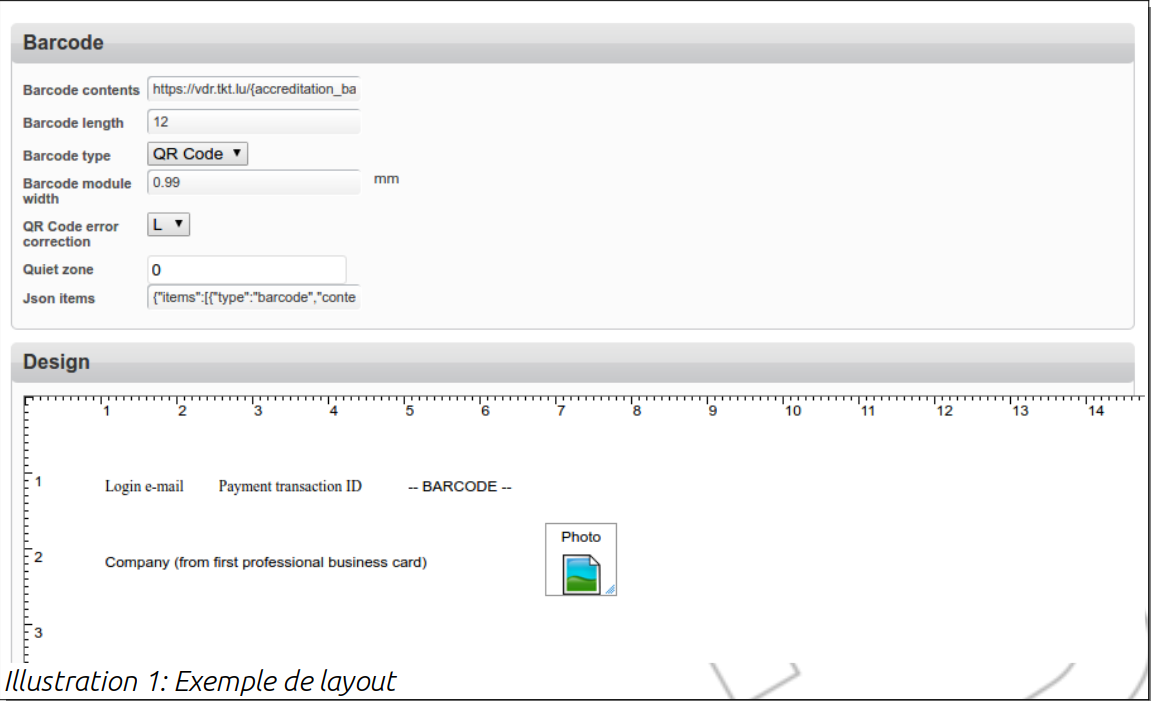
Figure 1: Example of a layout
Warning: do not modify the layout after the start of the imports, otherwise the process will not work.
